If you’re using Microsoft Outlook for email management on your desktop, it’s important to set up email in Outlook correctly from the beginning. Whether you’re using Outlook 2016, 2019, 2021, or the Microsoft 365 version — this guide will walk you through every step.
Let’s get started!
Step 1: Open Outlook and Add an Account
Once Outlook is launched, it may prompt you to add an account right away. If not, follow this path manually:
Go to:
File → Info → Account Settings → Add Account
To properly set up email in Outlook, this is the first and most crucial step.
Step 2: Enter Your Email Address
You’ll be asked to enter your full email address. Once entered, click Connect to proceed.
This will allow Outlook to detect your settings automatically. If it doesn’t, continue to manual setup.
Step 3: Select Your Account Type
Depending on your provider, Outlook may offer different types:
- IMAP / POP (Manual)
- Microsoft 365
- Google (Gmail)
- Exchange
- Other
Tip: For most modern services, select IMAP for better syncing across devices. This choice will affect how you set up email in Outlook moving forward.
Step 4: Input Mail Server Details
If Outlook doesn’t configure it automatically, you’ll be prompted to enter details:
IMAP Settings (Example):
- Incoming Server (IMAP): mail.yourdomain.com
- Outgoing Server (SMTP): smtp.yourdomain.com
- Username: Your complete email address
- Password: Your email password
Make sure these match what your provider has given to avoid issues while trying to set up email in Outlook.
Step 5: Set Advanced Settings (Optional but Recommended)
Click More Settings, then go to:
Outgoing Server tab:
- Check: “My outgoing server (SMTP) requires authentication”
- Select: Use same settings as incoming server
Advanced tab:
- IMAP Port: 993 (SSL)
- SMTP Port: 465 or 587 (SSL/TLS)
These advanced configurations ensure a secure and reliable way to set up email in Outlook with custom server settings.
Step 6: Finalize Setup
After entering everything, click Next.
Outlook will now test your connection. If all goes well, you’ll see a success message.
Click Finish and your set up email in Outlook process is complete!
Troubleshooting & Help
If things don’t go as expected:
- Double-check mail server addresses
- Disable antivirus temporarily (for testing only)
- Try webmail login to confirm password is correct
Summary
To set up email in Outlook smoothly, just follow each step carefully. This guide ensures you avoid errors and start communicating securely—whether for personal or business use.
Let Fajri.com be your trusted source for digital setup tutorials and tech guides.